Toyota Venza: Customizing the features by using the multi-information display (vehicles with TFT type multi-information display)
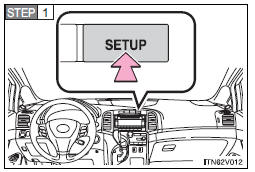
Press the “SETUP” button while the vehicle is stopped.
The “Custom Settings” screen is displayed on the multi-information display.
If left idle for approximately 10 seconds, the display will revert to the previous screen.
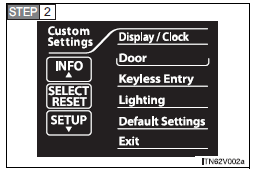
Select the setting you wish to change by pressing the “INFO” or “SETUP” button, and press the “SELECT RESET” button.
If you select “Exit” and press the “SELECT RESET” button, the display will revert to the previous screen.
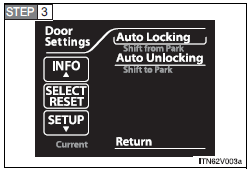
Select the setting you wish to change by pressing the “INFO” or “SETUP” button, and press the “SELECT RESET” button.
The illustration assumes that “Door” was chosen in
 .
.
The current setting is indicated by yellow text.
If you select “Return” and press the “SELECT RESET” button, the display will revert to the “Custom Settings” screen.
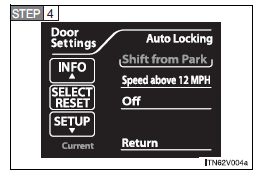
Choose a desired setting by pressing the “INFO” or “SETUP” button, and press the “SELECT RESET” button.
If any settings are changed, the display will revert to the previous screen.
The illustration assumes that “Auto Locking” was chosen in
 .
.
The current setting is indicated by yellow text.
If you select “Return” and press the “SELECT RESET” button, the display will revert to the previous screen.
- Restoring default settings
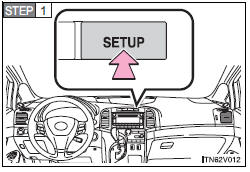
Press the “SETUP” button while the vehicle is stopped.
The “Custom Settings” screen is displayed on the multi-information display.
If left idle for approximately 10 seconds, the display will revert to the previous screen.
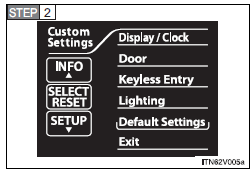
Select “Default Settings” by pressing the “INFO” or “SETUP” button, and press the “SELECT RESET” button.
If you select “Exit” and press the “SELECT RESET” button, the display will revert to the previous screen.
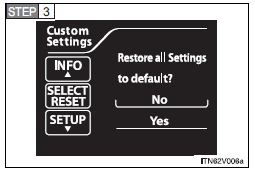
Select “Yes” by pressing the “INFO” or “SETUP” button, and press the “SELECT RESET” button.
“Default Settings Restored” is displayed, and the default settings are restored.
If you select “No” and press the “SELECT RESET” button, the display will revert to the “Custom Settings” screen without restoring the default settings.
- If the vehicle is moved while settings are being changed on the multiinformation display
 Customizable features
Customizable features
1. Vehicles with TFT type multi-information display: Some function settings can
be changed by operating the multi-information display.
2. Settings that can be changed by your Toyota dealer
Definit ...
 Initialization
Initialization
...
Other materials about Toyota Venza:
On-vehicle Inspection
ON-VEHICLE INSPECTION
PROCEDURE
1. INSPECT CENTER AIRBAG SENSOR ASSEMBLY (VEHICLE NOT INVOLVED IN COLLISION)
(a) Perform a diagnostic system check (See page
).
2. INSPECT CENTER AIRBAG SENSOR ASSEMBLY (VEHICLE INVOLVED IN COLLISION AND AIRBAG
HAS NOT D ...
Seat Memory Switch
Components
COMPONENTS
ILLUSTRATION
Removal
REMOVAL
PROCEDURE
1. REMOVE FRONT DOOR INSIDE HANDLE BEZEL PLUG LH
2. REMOVE POWER WINDOW REGULATOR MASTER SWITCH ASSEMBLY WITH FRONT DOOR ARMREST
BASE PANEL
3. REMOVE COURTESY LIGHT ASSEMBLY
...
Installation
INSTALLATION
PROCEDURE
1. INSTALL INNER REAR VIEW MIRROR ASSEMBLY (w/o Automatic High Beam System)
(a) Using a T20 "TORX" socket wrench, install the inner rear view mirror assembly
with the screw.
Torque:
1.5 N·m {15 kgf·cm, 13 in·lbf}
(b ...
0.1386
