Toyota Venza: Setting up the displays
 Press the “SETUP” button while the
Press the “SETUP” button while the
vehicle is stopped.
The “Custom Settings” screen is displayed on the multi-information display.
If left idle for approximately 10 seconds, the display will revert to the previous screen.
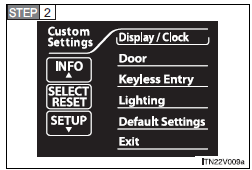
Select “Display / Clock” by pressing the “INFO” or “SETUP” button, and press the “SELECT RESET” button.
If you select “Exit” and press “SELECT RESET”, the display will revert to the previous screen.
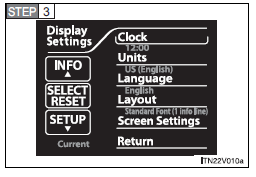
Select the desired item by pressing the “INFO” or “SETUP” button.
Press the “SELECT RESET” button to enter the setting mode.
The current setting is indicated by yellow text.
- Setting the clock
 Select “Clock” on the “Display Settings”
Select “Clock” on the “Display Settings”
screen, and press the “SELECT RESET” button.
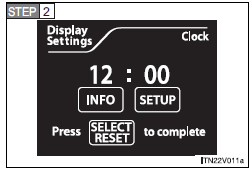
Press the “INFO” button to adjust the hours and the “SETUP” button to adjust the minutes.
Press and hold the buttons to adjust the time more quickly.
Press the “SELECT RESET” button to set the clock.
- Selecting the units
 Select “Units” on the “Display Settings”
Select “Units” on the “Display Settings”
screen, and press the “SELECT RESET” button.
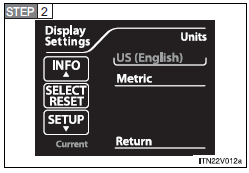
Select the units you want to read by pressing the “INFO” or “SETUP” button.
Press the “SELECT RESET” button to set the units.
The current setting is indicated by yellow text.
- Selecting the language
 Select “Language” on the “Display
Select “Language” on the “Display
Settings” screen, and press the “SELECT RESET” button.
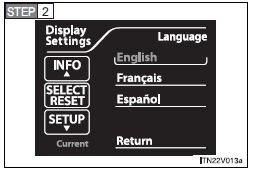
Select the language you want to read by pressing the “INFO” or “SETUP” button.
Press the “SELECT RESET” button to set the language.
The current setting is indicated by yellow text.
To shortcut directly to the “Language” screen from the initial “Custom Settings” screen, press and hold the “SETUP” button for 5 seconds.
- Selecting the trip information layout
 Select “Layout” on the “Display
Select “Layout” on the “Display
Settings” screen, and press the “SELECT RESET” button.
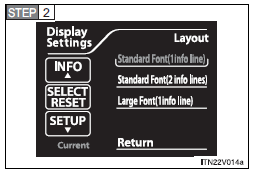
Select the desired layout by pressing the “INFO” or “SETUP” button, and press the “SELECT RESET” button.
The current setting is indicated by yellow text.
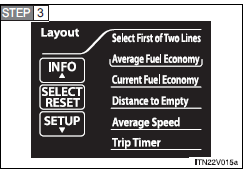
When a 2-line layout is selected in
 , the “Layout” screen is displayed.
, the “Layout” screen is displayed.
First, using the “INFO” and “SETUP” buttons, select the item you wish to display
in the first line, and then press the “SELECT RESET” button.
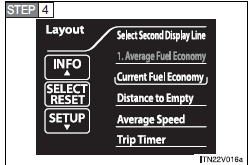
Using the “INFO” and “SETUP” buttons, select the item you wish to display in the second line, and then press the “SELECT RESET” button.
“Selection Complete” will be displayed.
- Setting up the information display
Select “Screen Settings” on the “Display Settings” screen, and press the “SELECT RESET” button.
• Setting the brightness
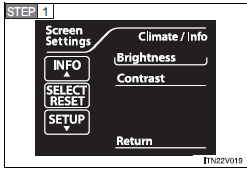
Select “Brightness” on the “Screen Settings” screen, and press the “SELECT RESET” button.
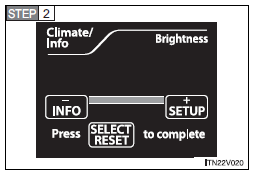
Press the “INFO” or “SETUP” button to adjust the brightness.
+: Brighter
-: Darker
Press the “SELECT RESET” button to exit screen.
• Setting the contrast
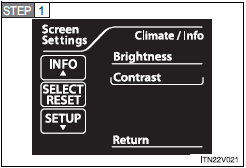
Select “Contrast” on the “Screen Settings” screen, and press the “SELECT RESET” button.
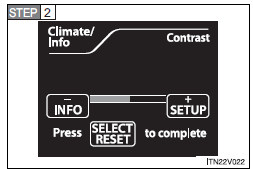
Press the “INFO” or “SETUP” button to adjust the contrast.
+: Strengthen
-: Weaken
Press the “SELECT RESET” button to exit screen.
- Returning to the previous screen
Select “Return” on the “Screen Settings” screen, and press the “SELECT RESET” button.
- If the vehicle is moved while settings are being changed on the multiinformation display
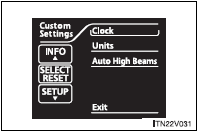
If the vehicle speed exceeds approximately 3 mph (5 km/h) while the settings are being changed, “Please Stop Vehicle to Change Settings” will be displayed on the multi-information display, and setting mode will exit after several seconds. If the “SETUP” button is pressed at a speed in excess of 3 mph (5 km/h), only some of the settings can be changed. To change the other settings, press the “SETUP” button after bringing the vehicle to a complete stop.
- System check display
► Vehicles with smart key system After switching the “ENGINE START STOP” switch to IGNITION ON mode, “VENZA” is displayed while system operation is checked. When the system check is complete, the normal screen will return.
►Vehicles without smart key system After switching the engine switch to the “ON” position, “VENZA” is displayed while system operation is checked. When the system check is complete, the normal screen will return.
- When “--”, “E” or “F” is displayed on the outside temperature display
The system may be malfunctioning. Take your vehicle to your Toyota dealer.
- Outside temperature display
In the following situations, the correct outside temperature may not be displayed, or the display may take longer than normal to change.
• When stopped, or driving at low speeds (less than 12 mph [20 km/h]) • When the outside temperature has changed suddenly (at the entrance/exit of a garage, tunnel, etc.)
NOTICE
- The multi-information display at low temperatures
Allow the interior of the vehicle to warm up before using the liquid crystal information display. At extremely low temperatures, the information display monitor may respond slowly, and display changes may be delayed.
 Trip information
Trip information
Display items can be switched by pressing the “INFO” button.
- Average Fuel Economy
Displays the average fuel consumption since the function was reset.
• The function can be reset by pr ...
 Multi-information display (LCD type)
Multi-information display (LCD type)
The multi-information display presents the driver with a variety of driving-related
data, including the clock and current outside temperature.
• Clock
Indicates and sets the time.
• Outside ...
Other materials about Toyota Venza:
Problem Symptoms Table
PROBLEM SYMPTOMS TABLE
NOTICE:
After replacing the stereo component tuner assembly of vehicles subscribed to
pay-type satellite radio broadcasts, XM radio ID registration is necessary (w/ SDARS
System).
HINT:
Use the table below to help determi ...
Operation Check
OPERATION CHECK
1. INSPECT ILLUMINATED ENTRY SYSTEM OPERATION
NOTICE:
Perform this inspection with the customize parameters at the initial setting.
HINT:
The interior light control illuminates the lights below.
Transponder Key Amplifier*1
Roof ...
CD cannot be Inserted or is Ejected Right After Insertion
PROCEDURE
1.
CHECK IF A PROPER CD IS INSERTED
(a) Make sure that the CD is an audio CD or a CD with an MP3, WMA or AAC files,
and that it is not deformed, flawed, stained, deteriorated or otherwise defective.
OK:
Normal C ...
0.1249
