Toyota Venza: Dtc Check / Clear
DTC CHECK / CLEAR
1. CHECK DTC (CHECK USING TECHSTREAM)
(a) Connect the Techstream to the DLC3.
(b) Turn the ignition switch to ON.
(c) Turn the Techstream on.
(d) Enter the following menus: Body Electrical / Navigation System / Trouble Codes.
(e) Check for DTCs, and then write them down.
(f) Check the details of the DTC(s) (See page
.gif) ).
).
NOTICE:
The audio and visual system outputs DTCs for the following system. When DTCs other than those in Diagnostic Trouble Code Chart for the audio and visual system are output, refer to Diagnostic Trouble Code Chart for the relevant system.
|
System |
Proceed to |
|---|---|
|
Rear View Monitor System |
|
2. CLEAR DTC (CLEAR USING TECHSTREAM)
(a) Connect the Techstream to the DLC3.
(b) Turn the ignition switch to ON.
(c) Turn the Techstream on.
(d) Enter the following menus: Body Electrical / Navigation System / Trouble Codes.
(e) Clear the DTCs.
3. START DIAGNOSTIC MODE
HINT:
- Illustrations may differ from the actual vehicle screen depending on the device settings and options. Therefore, some detailed areas may not be shown exactly the same as on the actual vehicle screen.
- Start diagnostic mode 15 seconds after turning the ignition switch to ON. Otherwise, some items cannot be checked.
(a) Turn the ignition switch to ON.
(b) While pressing and holding the "AUDIO" switch, operate the light control switch: Off → Tail → Off → Tail → Off → Tail → Off.
(c) Diagnostic mode starts and the "Service Menu" screen will be displayed. Service inspection starts automatically and the result will be displayed.
4. FAILURE DIAGNOSIS
(a) The "Failure Diagnosis" screen will be displayed by selecting the "Failure Diagnosis" switch on the "Service Menu" screen.
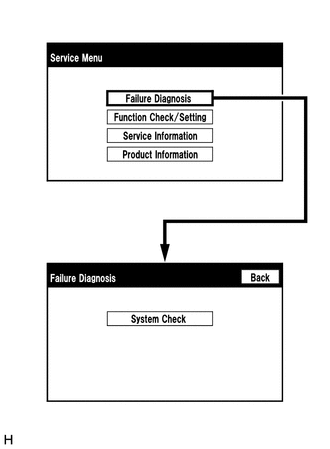
5. SYSTEM CHECK
(a) The "System Check Mode" screen will be displayed by selecting the "System Check" switch on the "Failure Diagnosis" screen.
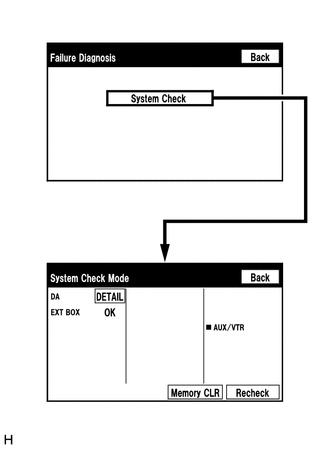
6. CHECK DTC (CHECK USING SYSTEM CHECK MODE SCREEN)
(a) System check mode screen description
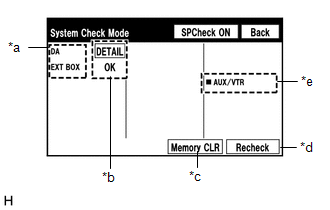 Screen Description
Screen Description
|
Display |
Content |
|---|---|
|
*a: Device name list No. 1 |
|
|
*b: Check result |
Result codes for all devices are displayed. |
|
*c: Memory clear |
|
|
*d: Recheck |
|
|
*e: Device name list No. 2 |
|
|
Name |
Component |
Connection Method |
|---|---|---|
|
DA |
Radio and display receiver assembly |
- |
|
EXT BOX* |
Stereo component tuner assembly |
LVDS communication line |
- *: w/ SDARS System
|
Result |
Meaning |
Action |
|---|---|---|
|
OK |
The device does not respond with a DTC. |
- |
|
DETAIL |
The device responds with a DTC. |
Read the DTCs on the "Unit Check Mode" screen. |
|
NCON* |
The device was previously present, but does not respond in diagnostic mode. |
- Check the power supply circuit of the device. - Check the communication line of the device. |
|
NRES* |
The device responds in diagnostic mode, but gives no DTC information. |
- Check the power supply circuit of the device. - Check the communication line of the device. |
- *: w/ SDARS System
|
Name |
Component |
Connection Method |
|---|---|---|
|
AUX/VTR |
No. 1 stereo jack adapter assembly |
Vehicle wire harness |
(b) Unit check mode screen description
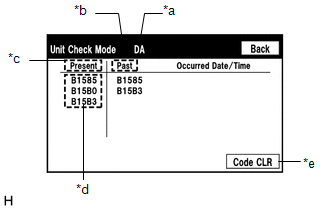 Screen Description
Screen Description
|
Display |
Content |
|---|---|
|
*a: Device name |
Target device |
|
*b: History DTC |
Diagnostic memory results and stored DTCs are displayed. |
|
*c: Current DTC |
DTCs output in the service check are displayed. |
|
*d: DTC |
DTC (Diagnostic Trouble Code) |
|
*e: Diagnosis clear |
Selecting "Code CLR" for 3 seconds clears the diagnostic memory data of the target device (both diagnostic system check result and the displayed data are cleared). |
HINT:
- This screen is updated once per second.
- A maximum of 6 DTCs can be displayed for history and present DTCs.
(c) Read the system check result.
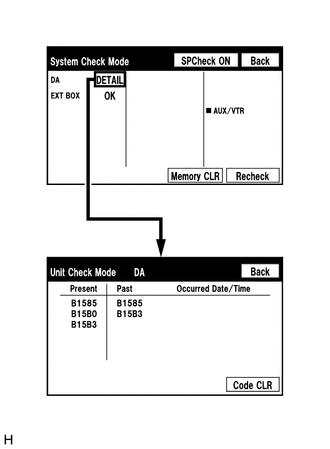
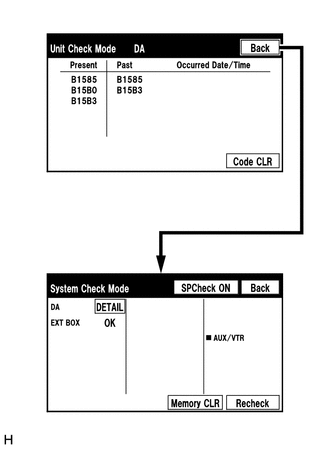
(1) If the check result is "DETAIL", select the displayed check result to view the results on the "Unit Check Mode" screen and record them.
NOTICE:
A maximum of 6 DTCs can be displayed for history and present DTCs on the "Unit Check Mode" screen. Therefore, when 6 DTCs are displayed, troubleshoot those DTCs first and then check the "Unit Check Mode" screen again to see if any other DTCs are displayed.
HINT:
- When all results are "OK", no DTCs are present.
- When proceeding to view the results of another device, select "Back" to return to the "System Check Mode" screen. Repeat the above step to view the results of other devices.
(2) Check the details of the DTC(s) (See page
.gif) ).
).
NOTICE:
The audio and visual system outputs DTCs for the following system. When DTCs other than those in Diagnostic Trouble Code Chart for the audio and visual system are output, refer to Diagnostic Trouble Code Chart for the relevant system.
|
System |
Proceed to |
|---|---|
|
Rear View Monitor System |
|
7. DTC CLEAR/RECHECK (CLEAR USING SYSTEM CHECK MODE SCREEN)
(a) Clear DTCs
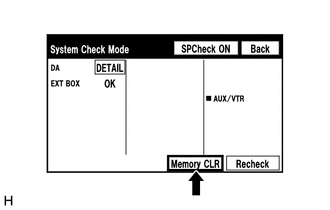
(1) Select "Memory CLR" for 3 seconds.
(2) Confirm that the check results are cleared.
HINT:
- To clear the DTCs for a specific device, clear the DTCs using the "Unit Check Mode" screen.
- When clearing the DTCs using the "Unit Check Mode" screen, select "Code CLR" for 3 seconds.
(b) Recheck
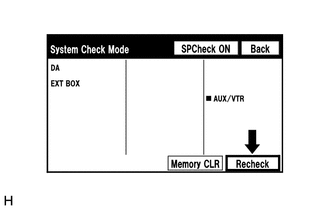
(1) Select "Recheck".
(2) Confirm that all diagnostic codes are "OK" when the check results are displayed. If a result other than "OK" is displayed, perform troubleshooting again.
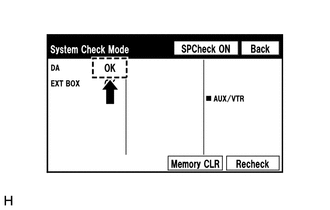
HINT:
When the DTCs are cleared using the "Unit Check Mode" screen, select "Back" to return to the "System Check Mode" screen and perform this operation.
8. FINISH DIAGNOSTIC MODE
(a) Turn the ignition switch off.
 Terminals Of Ecu
Terminals Of Ecu
TERMINALS OF ECU
HINT:
Check from the rear of the connector while it is connected to the components.
1. RADIO AND DISPLAY RECEIVER ASSEMBLY
Terminal No. (Symbol)
Wiring Col ...
 Freeze Frame Data
Freeze Frame Data
FREEZE FRAME DATA
1. CHECK FREEZE FRAME DATA
(a) Connect the Techstream to the DLC3.
(b) Turn the ignition switch to ON.
(c) Turn the Techstream on.
(d) Enter the following menus: Body Electrical ...
Other materials about Toyota Venza:
Lost Communication with Clearance Warning ECU (U1110)
DESCRIPTION
DTC Code
DTC Detection Condition
Trouble Area
U1110
No communication from the clearance warning ECU assembly continues.
Clearance warning ECU assembly branch wire o ...
Front Passenger Side Door ECU Communication Stop (B2322)
DESCRIPTION
This DTC is stored when LIN communication between the power window regulator
motor assembly (for front passenger side) and main body ECU (driver side junction
block assembly) stops for more than 10 seconds.
DTC No.
DTC D ...
Brake Pedal Load Sensing Switch (C1267/67)
DESCRIPTION
The brake pedal load sensing switch is turned on when the brake pedal is depressed
with force exceeding a predetermined level.
The skid control ECU detects if the brake pedal is depressed or not via this
circuit.
DTC Code
...
0.1799
